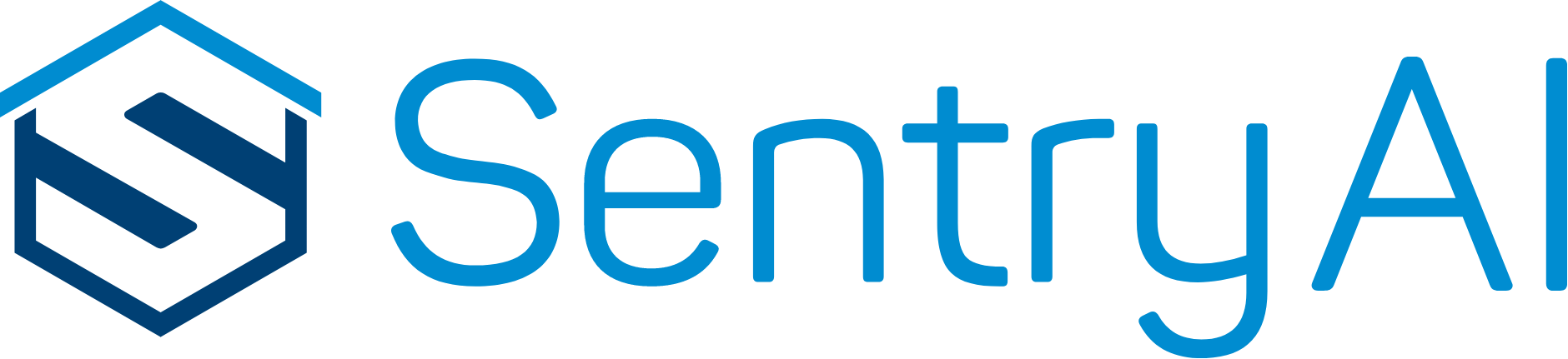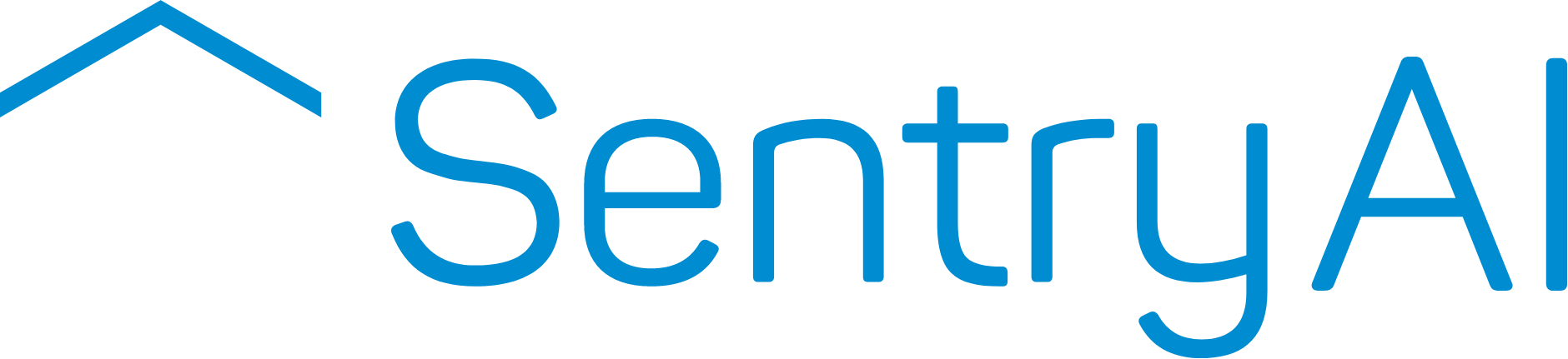To receive Email alerts from Blue Iris, you need to set up the mail sending server.
Set up email server
In the General Blue Iris Settings screen, select the Email Servers Tab
Add and setup the appropriate parameters as shown.
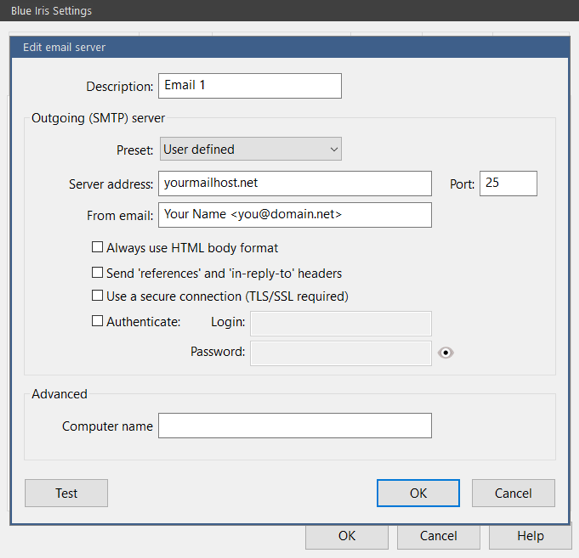
Add and set up the appropriate parameters.
For example:
Preset Gmail
Server address: smtp.gmail.com
From email: your email
Check “Use a secure connection (TLS/SSL required)” and “Authenticate”
Put your login and password of the email you want to send.
Test to make sure there is a connection from Blue Iris to the Alerts server. Click OK to Save
Add alerts setting to camera
Right-click on the camera and open Settings – Choose Alerts – Click “On trigger
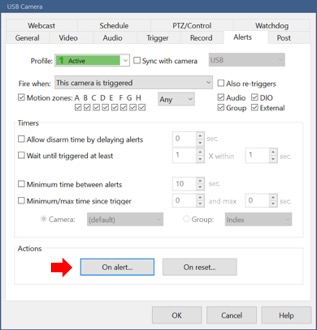
You will see a list of Alert destinations for the camera (None initially).
Click “+” on bottom left to add a new destination for Alerts.
Turn on email sending. (Email and SMS are two alert methods integrated with Sentry AI for now)
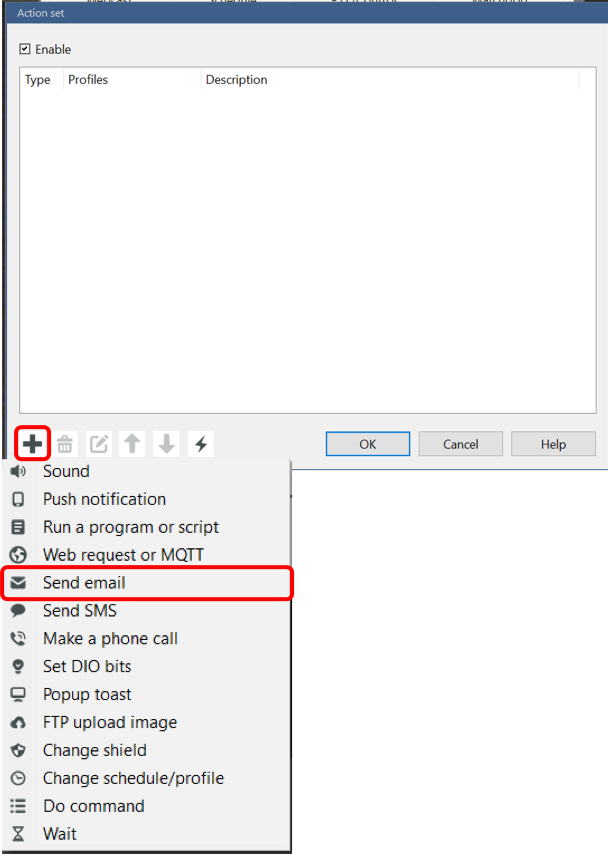
Ensure Enable option is selected (top left)
After adding details for each destination (see next screen), Click OK to Save
This is an example screen to add an email destination to receive Alerts:
Select an outgoing server (as configured earlier)
Type in the destination email address to receive the alert
Customize the subject and message as you see fit
Remember to attach message (bottom left)
You can also attach a video for the Alert
After adding all of the details, Click OK to Save